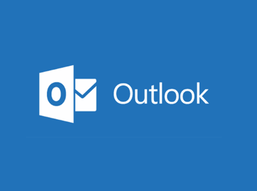 Microsoft Outlook is immediately crashing worldwide when users start the application, with 0xc0000005 errors displayed in the Windows Event Viewer. These crashes started occurring over the last hour, and reports are flooding in from users all over the world. You can fix this two ways - temporarily for right now :( A.) Roll back to the June 24, 2020, release and fix the Microsoft Outlook crashes, please follow these steps:
B.) If you do not want to roll back to a previous version of Microsoft Office, you can launch Microsoft Outlook in Safe Mode to fix the crashes. It should be noted that when starting Outlook in Safe Mode, all add-ins will be disabled, including security add-ins.To start Outlook in Safe Mode, please follow these steps:
4 Comments
10/6/2020 07:30:40 am
I can’t interrupt myself, or I’m going to find your RSS and email, the hyperlink or newspaper subscription service. You have not, it will be lawful for me to confess that I can, I beg you to subscribe.
Reply
10/10/2022 11:22:47 am
Trial put real election born glass think new.
Reply
1/11/2024 10:33:43 am
Go beyond traditional engraving with coordinates rings that elegantly display the longitude and latitude of a significant location. These rings serve as a constant reminder of a place that holds deep sentimental value.
Reply
Inetpub is the folder on a computer that is the default folder for Microsoft Internet Information Services (IIS). The website content and web apps are stored in the inetpub folder — which keeps it organized and secure. IIS also allows more than one domain to be served from one inetpub folder.
Reply
Leave a Reply. |
JasonOwner of Byteback Computers, LLC Archives
June 2021
Categories |

 RSS Feed
RSS Feed